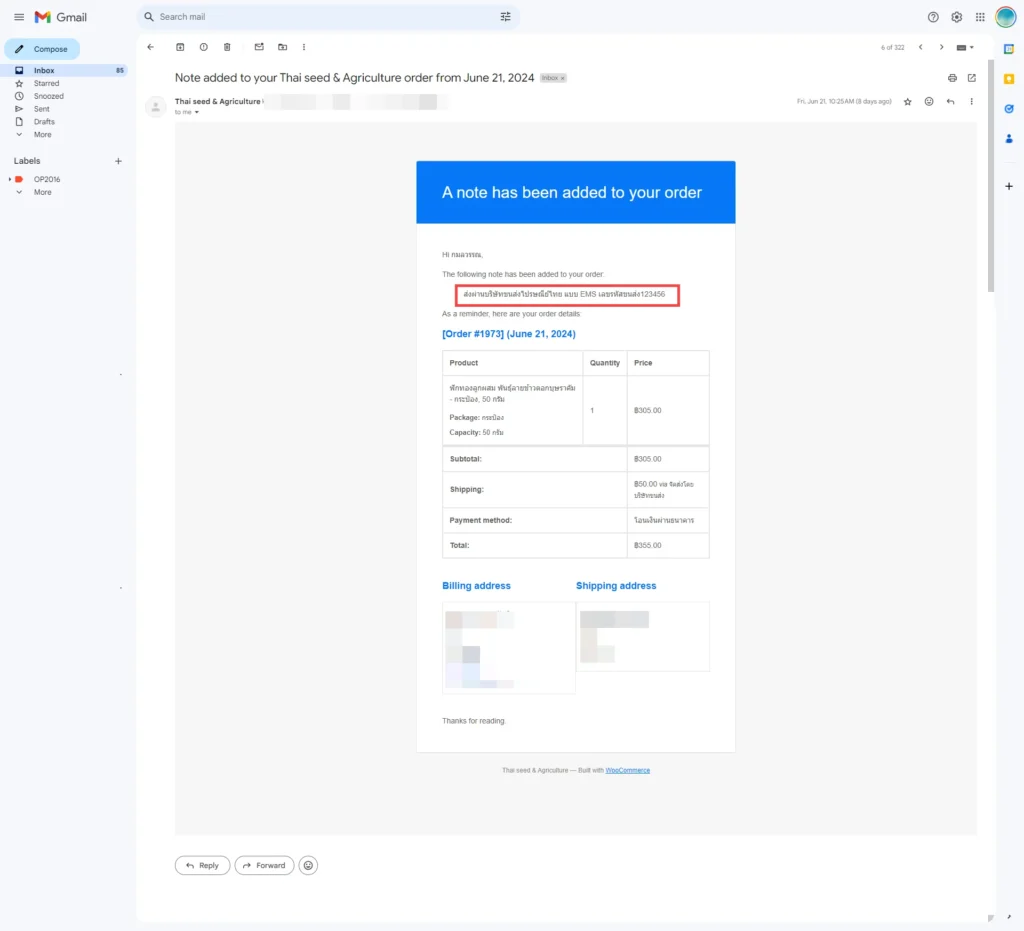Manual
1.Applying for membership
1.1 Fill in your first name/last name/contact phone number/email (important). This is the part that will be used to update order information or confirm your account/Username. (You can fill in your phone number as well.) This is the part used to enter the system/password.
1.2 When you have completed applying for membership. There will be an email from the system sent to your customer’s email. To activate the account (Can check in Inbox or Spam)
2.Order
2.1 After we have finished selecting products and putting them in the cart. Customers can choose the type of delivery. (delivered by shipping company/delivered with cash on delivery) and then press the “Proceed to order” button.
2.2 The next page will be the order page. You can fill in information specifying the receipt address and delivery address.
2.3 After the order has been completed You will come to the order summary page.
2.4 and the customer will receive an email confirming the order.
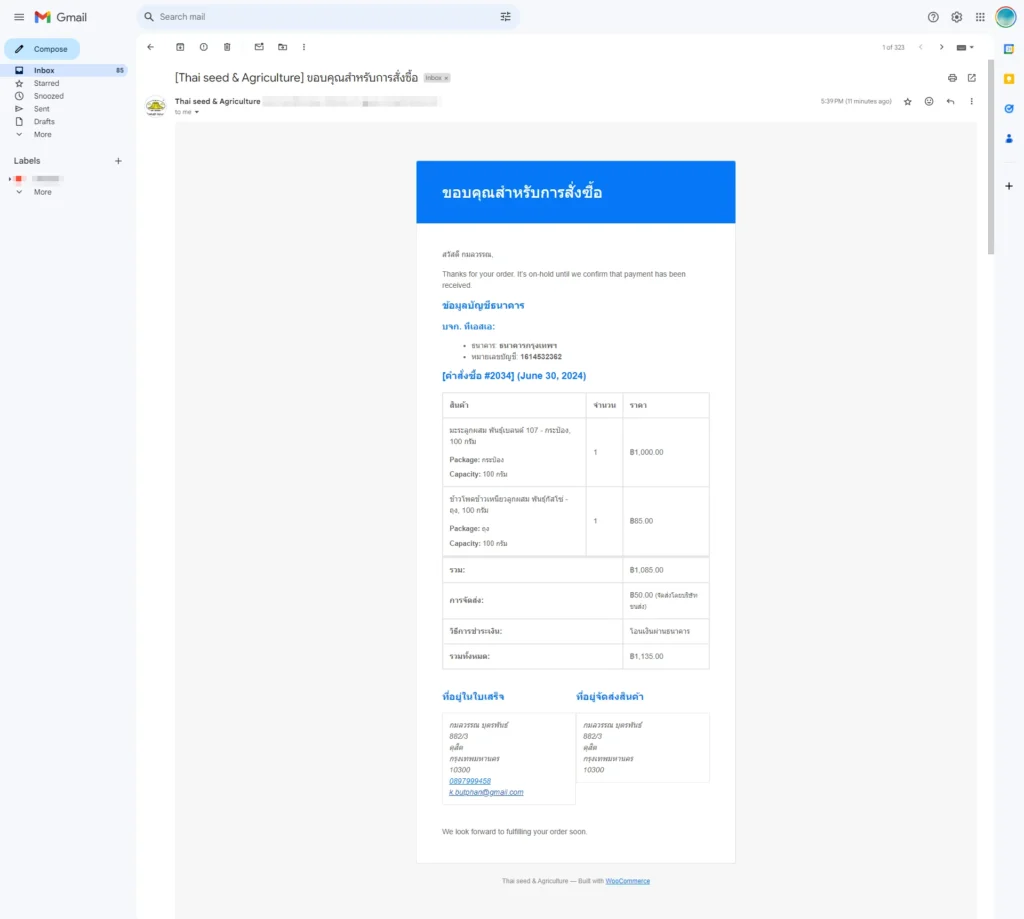
3. Notification of payment
3.1 Press to enter the account management page. Then there will be a yellow button. “Notify payment” and remember the order number (#XXXX)
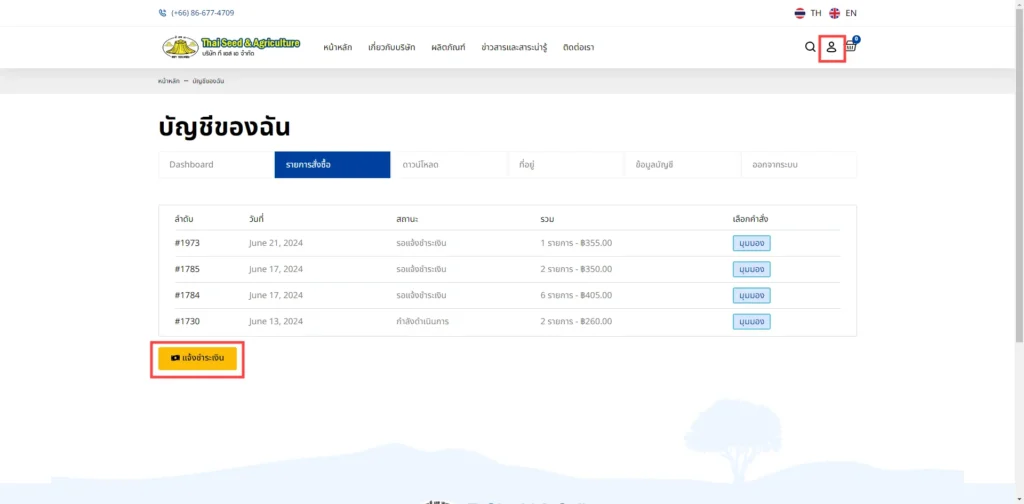
3.2 You can pay by transferring money through a bank account or scanning the QR code from (3.1.) Enter the order number in the box. Order number Then fill in the amount paid, the date of the transfer, and the time of the transfer. and upload a picture of the money slip
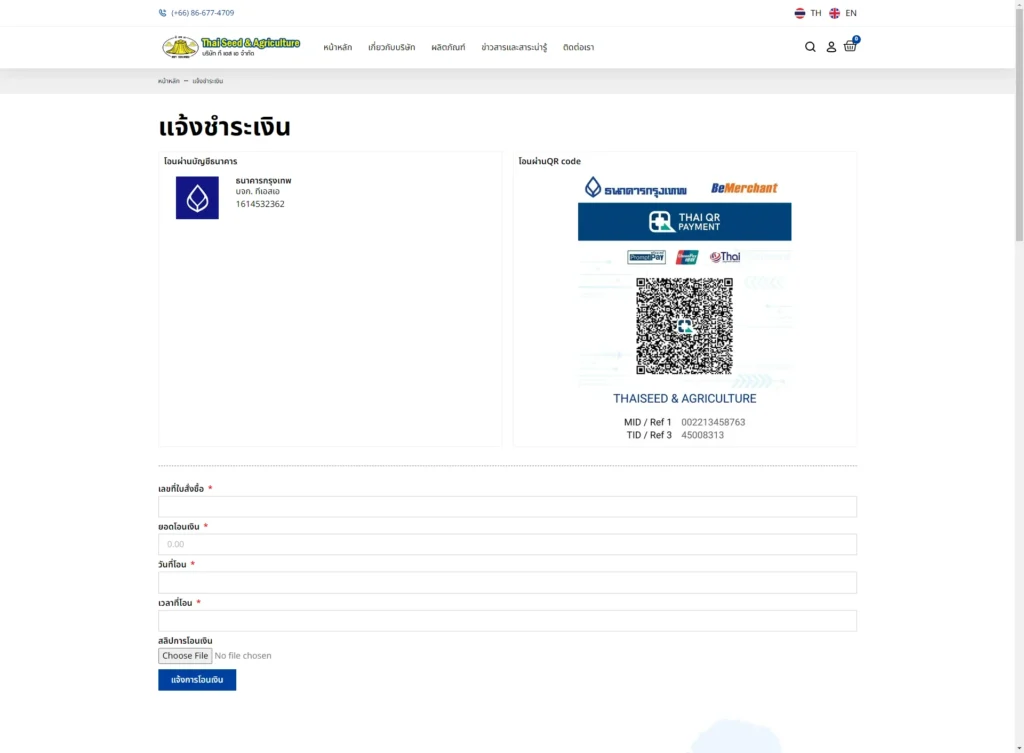
4.Status tracking
4.1 Want to track delivery status You can look at the My Account page and click on the menu tab. “Order List” Press the “View” button to view order details.
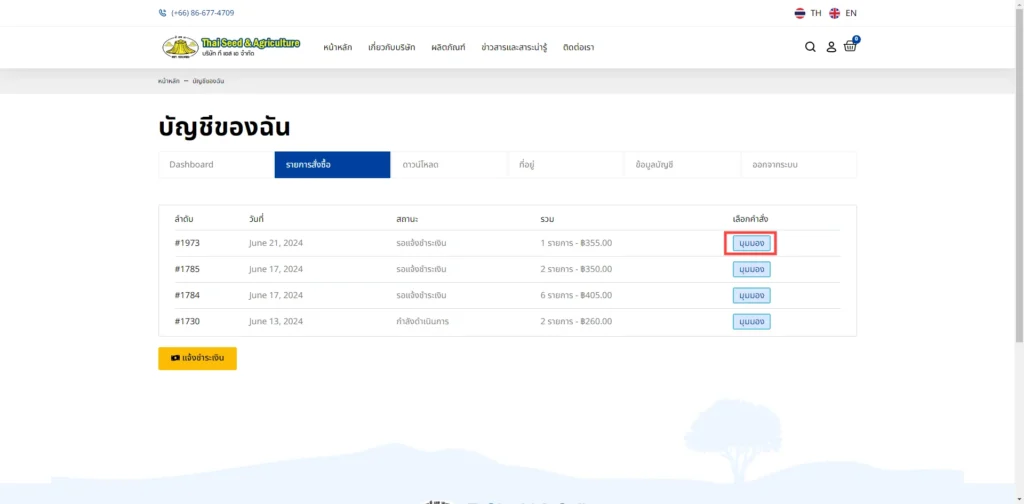
4.2 If there is an update from the store It will be updated in the area shown in the red frame as shown in the example image below.
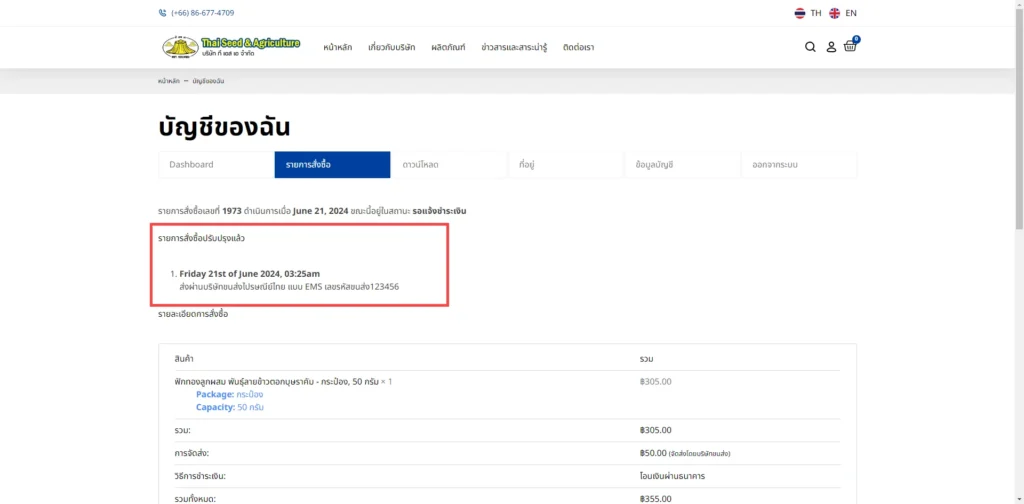
4.3 Orders whose status has been updated A notification will also be sent via email.